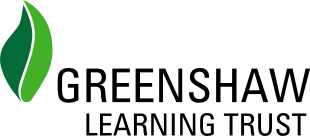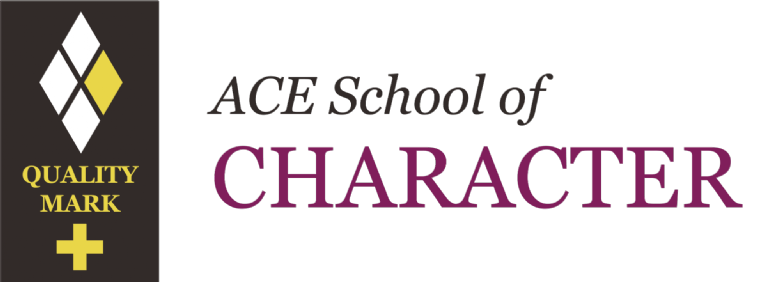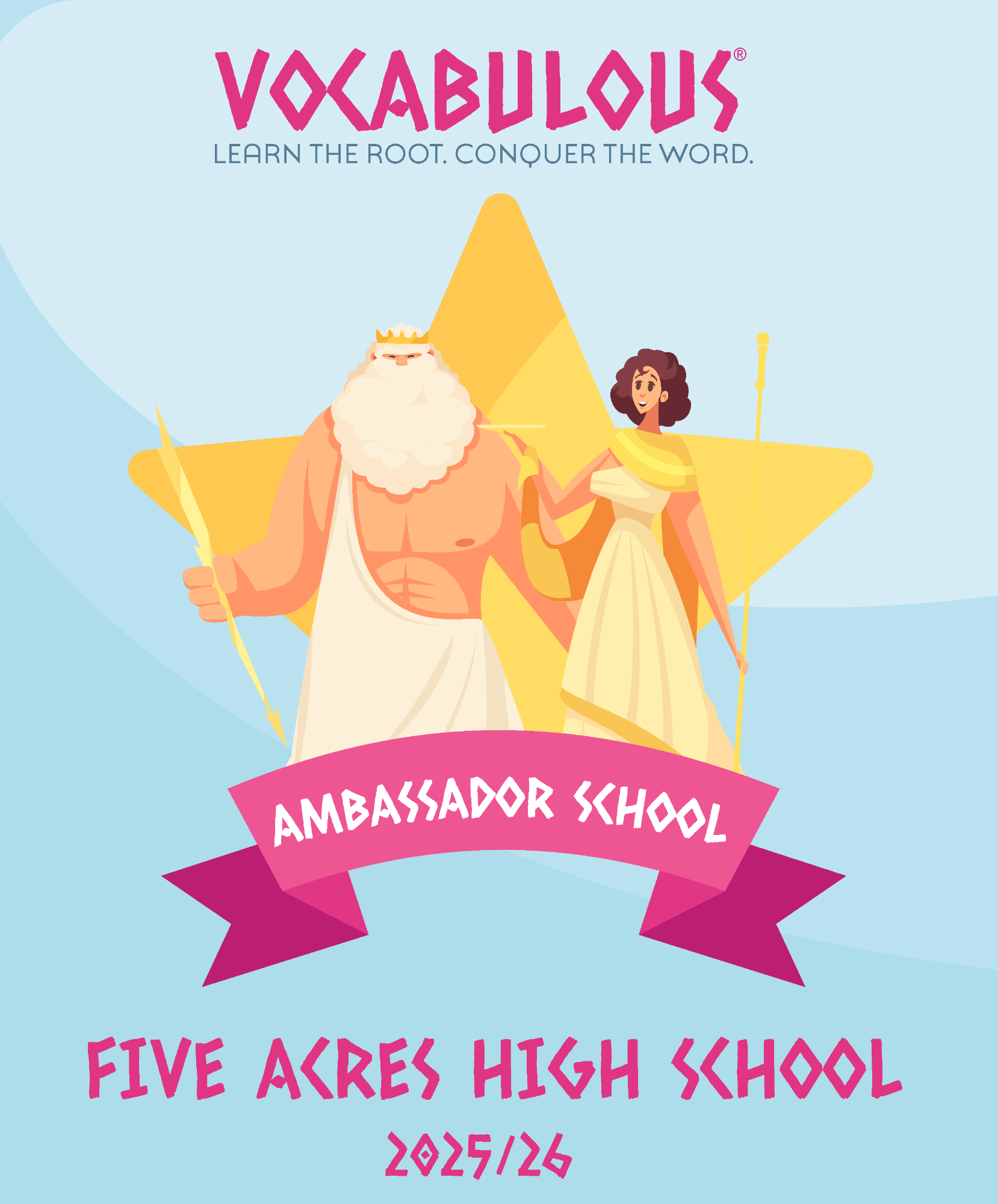MCAS - My Child at School
We launched our new parent app, MCAS, in May 2023.
MCAS allows you to report absences and view key information like your child's timetable, attendance and behaviour. We will also be using this app for most communications and alerts from the school.
Parents have received emails with details on how to activate their account. If you have not, please see the information below.
Why use MCAS
Update Information
This section shows the current data we store on you and your child/children. Changes can be made by adding a new address/telephone number/email address and clicking the green ‘Save’ button. When information is updated in MCAS, this will be checked and approved by the office team.
Timetable
This section allows you to view your child’s timetable, including the lesson times and teachers.
Attendance
This section allows you to view your child’s attendance.
Behaviour
This section allows you to view your child’s behaviour.
Trips / Visits
This section allows you to view details of your child's upcoming trips / visits and provide consent
School Meals
This section allows you to top up your child's school meal account
School Shop
This section allows you to purchase items direct from the school (eg stationery, house badges, uniform and lockers etc)
Getting Started
Please follow the instructions below to set up your MyChildAtSchool (MCAS) account.
- Head to www.mychildatschool.com, or open the smartphone app.
- Select Sign Up
- Enter the School's Postcode (GL16 7QW) and select the school from the dropdown.
- Click Continue to enter your email address and then click Sign Up.
You will see the message 'To complete your registration, we have sent an email to the email address you provided. Please access your email and follow the steps to create your password'.
You will receive an email with a link to a one time passcode. Enter the one time passcode and click Verify.
As soon as the one time passcode has been verified, you will be prompted to enter a password.
Password Requirements
- At least 8 characters long
- Include:
- Uppercase letters
- Lowercase letters
- Numbers
- Punctuation mark
Once the password has been created, you will then be able to login from within the web browser, at www.mychildatschool.com, or via the MyChildAtSchool mobile phone app.
iOS Download Link
Google Play - Link
If you face any issues during the sign-up process, please contact support@5acreshighschool.co.uk.
FAQ : Page Shakes when signing up
Your password might not contain the requirements. Please check you have the below.
- be long (at least 8 characters);
- include:
- Uppercase letters
- Lowercase letters
- Numbers
- Punctuation marks
Text Messages from Five Acres High School
Our Text Message Services will display from the below:
- "Five Acres"
- "447860054556"
- "07860054556"
We advise you to save this number in your contacts. Please note this number does not support calls.
Setting a Strong Password Advice
The Information Commissioner's Office (ICO) confirms that a strong password will:
- be long (at least 8 characters);
- include a range of characters, such as:
- Uppercase and lowercase letters
- Numbers
- Punctuation marks
- Other symbols
- not contain dictionary words, where possible;
- not include simple substitutions of characters, e.g. "p4$$w0rd";
- not include patterns derived from the keyboard layout, e.g. "qwerty".
We advises all parents to use strong passwords to protect the confidential personal information contained within MCAS. Parents should also avoid using obvious choices of passwords, such as the name of your child or pet, as someone could find such information elsewhere.
Do Not Share Passwords Never disclose your password to another individual, whether this be a family member or other individual, for any reason. If you think that someone else knows your password, change it immediately.
Full Parent Guide for MCAS - Download
Student App
Website - Here - Use Sign in with Google
App - iOS - Google Play - The school ID is 14064 and use the magic link to gain access via your school email address